7 Tips for Dealing with an Overwhelming Amount of Excel Homework
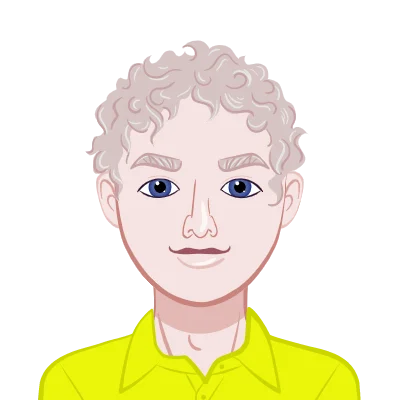
Microsoft Excel, a widely used piece of software created by the Microsoft Corporation, has been a vital resource for professionals, scholars, students, and everyday people all over the world. Its capabilities range from straightforward data organization and storage to more complex trend forecasting, statistical analysis, and visual data representation.
Excel will inevitably come up in your life as a student, just as it will for a businessperson managing finances. As one moves up the educational ladder, Excel assignments typically get bigger and more complicated. Students frequently struggle with Excel homework that seems excessively time-consuming and lengthy. At that point, anxiety and stress may creep in and impede performance and learning.
This in-depth blog post's objective is to arm you with seven useful tips, along with reliable Excel homework help, that will help you approach long Excel homework more efficiently. Our goal is to turn your experience with Excel from a maze of perplexing functions and intimidating worksheets into a wise, organized procedure.
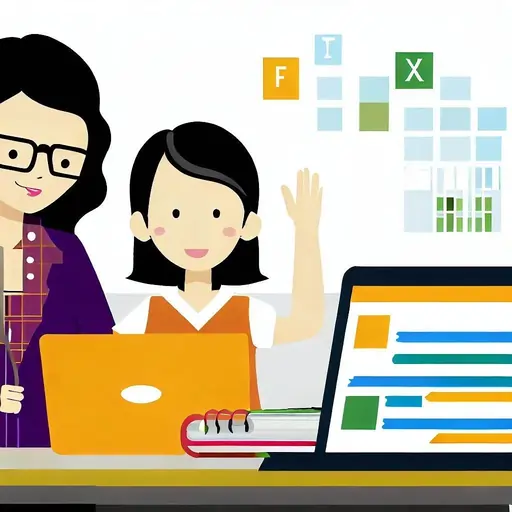
- Become well-versed in the fundamentals of Excel:
- Become familiar with Excel shortcuts:
- Understand Excel Functions and Formulas:
- Effectively Organize Your Data:
- Acquire Knowledge of Excel's Data Analysis Tools:
- Work on handling errors:
- Take Breaks Frequently:
The first step in successfully completing any complicated Excel assignment is to have a solid understanding of its fundamentals. The sheer number of formulas, functions, and data manipulation options in Excel can be intimidating to a beginner. These ostensibly complex functionalities can, however, become automatic with regular use and a strong foundation.
Learn the basics of Excel's user interface, including the ribbon, the worksheet, the cells, rows, and columns. Recognize the functions of each component and how you can best take advantage of them. Each Excel feature, from fundamental operations like entering data, saving files, and using the auto-fill feature to simple calculations, helps you become more proficient overall. When you have to deal with lengthy and challenging Excel homework, this knowledge will be your weapon. Keep in mind that a strong foundation is necessary for an edifice to stand.
After becoming familiar with the fundamentals, it's time to delve further and explore the world of Excel shortcuts. For anyone working on lengthy Excel assignments, shortcuts are a godsend. They not only greatly cut down on the amount of time spent on tasks, but they also improve accuracy and efficiency.
Excel has a ton of shortcuts that make it easier to do things like copy-and-paste, insert formulas, format cells, choose rows or columns, and more. While Ctrl + D copies the content of the cell above to the current cell, Ctrl + C and Ctrl + V are universal shortcuts for copying and pasting, respectively. You can edit the currently selected cell with F2, and you can move around the worksheet with Ctrl + Arrow Keys.
Although learning and using these shortcuts may initially take some time, the time you'll save in the long run makes the effort worthwhile. The key is to gradually incorporate these shortcuts into your daily activities so that they become second nature.
Excel's formulas and functions are where its true power lies. They are what turn Excel into a potent data analysis tool from a basic spreadsheet program. You'll find your Excel homework to be easier and quicker with the more formulas and functions you can use.
Excel's formulas span the gamut, from straightforward statistical analysis to elementary arithmetic calculations. To calculate the sum, average, maximum, and minimum of a given set of numbers, for instance, use the basic functions SUM, AVERAGE, MAX, and MIN. Lookup functions include VLOOKUP, HLOOKUP, and INDEX MATCH, while COUNT, COUNTA, and COUNTIF help count cells that meet certain criteria.
While DATE, DAY, MONTH, YEAR, and NOW are time and date functions, functions like IF, AND, OR, and NOT allow logical operations. The list of text functions also includes LEFT, RIGHT, MID, LEN, FIND, and SUBSTITUTE.
Keep in mind that there is a specific syntax for each formula and function that must be used. Excel errors frequently result from poor syntax. Therefore, it's crucial to comprehend the syntax and use of each function.
Effective data analysis requires organization, and Excel offers a number of features to help you manage your data. It's critical to learn how to use these features to efficiently organize your data when working on lengthy Excel assignments.
Plan the structure of your worksheet first. Recognize the problem statement, the available data, and the anticipated result. Create the layout of your worksheet based on these. Think about whether it would be clearer if your data were spread across multiple sheets.
To draw attention to crucial data points or separate data categories, use the formatting options for cells. To organize data according to particular criteria, use filters. You can also organize data into groups and make pivot tables in Excel for in-depth analysis.
The naming of your cells and ranges is an additional essential component of data organization. It not only simplifies the use of formulas and functions but also makes your worksheet easier to understand.
Numerous data analysis tools that Excel provides can greatly simplify your work. When working on complicated Excel assignments, tools like Data Validation, Conditional Formatting, What-If Analysis, Solver, etc., can be of great assistance.
By limiting the types of data that can be entered into a cell, data validation ensures accuracy. It is simpler to identify trends or outliers thanks to conditional formatting, which highlights cells according to specific criteria. What-If You can modify some of the values in your formula using analysis, which is a strong tool, to see how the changes will impact the result. On the other hand, Solver is capable of handling challenging optimization tasks.
Utilizing these tools correctly can reduce errors, save you time, and improve the overall caliber of your work.
No matter how skilled you get, Excel mistakes are unavoidable. But the ability to spot, comprehend, and effectively fix these mistakes can make all the difference. This ability becomes even more important when dealing with lengthy Excel homework because complex assignments can make it harder to spot errors.
Excel frequently contains the following errors: #DIV/0!, #N/A, #NAME?, #NULL!, #NUM!, #REF!, and #VALUE!. Each error denotes a particular problem with your formula or data. For example, #DIV/0! denotes an attempt to divide a number by zero, while #N/A denotes the absence of a value in a function or formula.
The 'Formulas' tab in Excel also includes a number of tools for error-checking. You can examine a formula step by step, check the entire worksheet for errors, or follow the precedents and dependents of a cell.
Finally, and most importantly, keep in mind that spending a lot of time working on Excel can be mentally taxing. It's important to take breaks frequently to give your mind a break and keep your productivity levels high.
According to studies, the Pomodoro Technique, which calls for working for 25 minutes and taking a 5-minute break, is very efficient. Regularly taking brief breaks can help you stay focused and lower your risk of making mistakes. Additionally, it provides your eyes with a much-needed break from the screen, lowering your risk of developing computer vision syndrome.
Conclusion:
In conclusion, tackling lengthy Excel homework assignments might initially seem intimidating, but with the right strategy and mindset, you can successfully complete them. The seven suggestions in this blog post have been carefully chosen to give you the direction and methods you need to complete lengthy Excel tasks successfully.
First of all, maintaining clarity and effectiveness requires structuring your data. You can manage and analyze large datasets without getting overwhelmed by using features like named ranges, tables, and filters. Furthermore, mastering and using Excel's potent formula functions like VLOOKUP, INDEX-MATCH, and SUMIFS will greatly simplify complicated calculations.
Another crucial component of handling extensive Excel homework is time management. Setting realistic deadlines and breaking tasks down into manageable pieces will help you stay on task and focused. Additionally, employing productivity strategies like time blocking and the Pomodoro Technique can improve your overall effectiveness.
Do not be afraid to ask for assistance or to use the resources at your disposal while working on your Excel homework. You can find helpful advice and solutions to any problems you may run into in online forums, tutorials, and communities. You can receive individualized advice and support by speaking with a subject matter expert with extensive Excel experience like John Smith.
It's critical to approach your Excel homework with a growth mindset and see it as an opportunity to learn and improve your abilities. Each assignment provides an opportunity to increase your knowledge and Excel proficiency, both of which will be helpful to you in your future academic and professional endeavors.
In order to succeed with your Excel homework, keep in mind that you must also comprehend the underlying principles and acquire problem-solving skills. You can gain confidence and master even the most difficult Excel assignments by putting the advice from this blog to use and practicing frequently.
Therefore, enjoy the process of learning Excel, stay organized, manage your time wisely, ask for help when you need it, and most importantly, embrace the journey. You can become a master of Excel with hard work and the application of these suggestions. Good fortune!